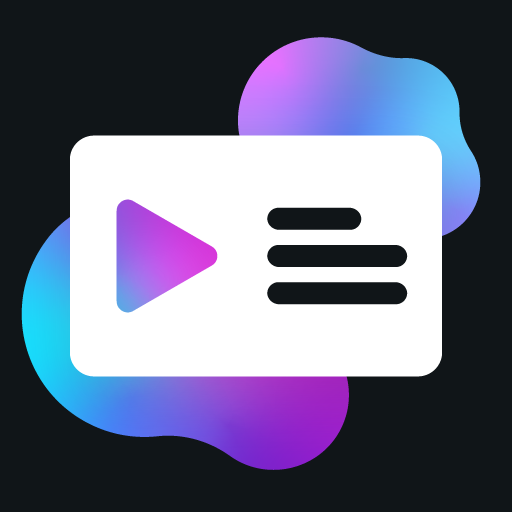Slideshow Class
The Slideshow class allows you to create slideshows that alternate between different sets of presence data at specific intervals. This is useful for displaying different information in rotation, such as multiple images, different content details, or various user information.
Creating a Slideshow
You can create a slideshow using the createSlideshow method of the Presence class:
const slideshow = presence.createSlideshow()Methods
addSlide
addSlide(id: string, data: PresenceData, interval: number): SlideshowSlide;Adds a slide to the queue. If a slide already exists with the given ID, it will be updated with the new values.
Parameters
id: The slide ID (a unique identifier for the slide)data: The slide presence data (what will be displayed for this slide)interval: Interval until the next slide (in milliseconds, minimum 5000ms)
Returns
- A
SlideshowSlideinstance
Example
slideshow.addSlide('homepage', {
details: 'Browsing the homepage',
state: 'example.com',
largeImageKey: ActivityAssets.Logo
}, 5000) // 5 secondsdeleteSlide
deleteSlide(id: string): void;Deletes a slide from the queue.
Parameters
id: The slide ID
Example
slideshow.deleteSlide('homepage')deleteAllSlides
deleteAllSlides(): void;Clears the queue of all slides.
Example
slideshow.deleteAllSlides()updateSlide
updateSlide(id: string, data?: PresenceData, interval?: number): SlideshowSlide;Updates a slide already in the queue. Passing null or undefined will keep the old value.
Parameters
id: The slide IDdata(optional): The slide presence datainterval(optional): Interval until the next slide (in milliseconds)
Returns
- A
SlideshowSlideinstance
Example
slideshow.updateSlide('homepage', {
details: 'Browsing the updated homepage',
state: 'example.com',
largeImageKey: ActivityAssets.Logo
})hasSlide
hasSlide(id: string): boolean;Returns whether a slide exists in the queue.
Parameters
id: The slide ID
Returns
trueif the slide exists,falseotherwise
Example
if (slideshow.hasSlide('homepage')) {
// Slide exists
}getSlides
getSlides(): SlideshowSlide[];Returns all slides in the slideshow.
Returns
- An array of
SlideshowSlideinstances
Example
const slides = slideshow.getSlides()
// You can then modify all slides at once
for (const slide of slides) {
const data = slide.data
data.buttons = [
{
label: 'Visit Website',
url: document.location.href
}
]
slide.updateData(data)
}SlideshowSlide Class
The SlideshowSlide class represents a single slide in a slideshow.
Properties
| Property | Type | Description |
|---|---|---|
id | string | The slide ID |
data | PresenceData | The slide presence data |
interval | number | Interval until the next slide (in milliseconds) |
Methods
updateData
updateData(data?: PresenceData): void;Updates the slide presence data. Passing null or undefined will keep the original value.
Parameters
data(optional): The slide presence data
Example
slide.updateData({
details: 'Updated details',
state: 'Updated state'
})updateInterval
updateInterval(interval?: number): void;Updates the slide interval. Passing null or undefined will keep the original value.
Parameters
interval(optional): The slide interval (in milliseconds)
Example
slide.updateInterval(10000) // 10 secondsReal-World Examples
Basic Slideshow
const presence = new Presence({
clientId: '123456789012345678'
})
enum ActivityAssets {
Logo = 'https://example.com/logo.png',
Clock = 'https://example.com/clock.png'
}
const slideshow = presence.createSlideshow()
presence.on('UpdateData', async () => {
// Add slides with different information
slideshow.addSlide('info1', {
details: 'Browsing the website',
state: document.title,
largeImageKey: ActivityAssets.Logo
}, 5000) // 5 seconds
slideshow.addSlide('info2', {
details: 'Current time',
state: new Date().toLocaleTimeString(),
largeImageKey: ActivityAssets.Logo,
smallImageKey: ActivityAssets.Clock
}, 5000) // 5 seconds
// Set the activity with the slideshow
presence.setActivity(slideshow)
})Dynamic Image Slideshow
const presence = new Presence({
clientId: '123456789012345678'
})
enum ActivityAssets {
Logo = 'https://example.com/logo.png'
}
const slideshow = presence.createSlideshow()
const SLIDESHOW_TIMEOUT = 5000 // 5 seconds
presence.on('UpdateData', async () => {
const presenceData = {
details: 'Viewing gallery',
largeImageKey: ActivityAssets.Logo
}
// Get all images on the page
const images = document.querySelectorAll('.gallery img')
// Clear previous slides if needed
slideshow.deleteAllSlides()
// Add each image as a slide
for (const [index, image] of images.entries()) {
slideshow.addSlide(
`image-${index}`,
{
...presenceData,
state: `Image ${index + 1} of ${images.length}`,
largeImageKey: image.src
},
SLIDESHOW_TIMEOUT
)
}
// Set the activity with the slideshow
presence.setActivity(slideshow)
})Conditional Slides
const presence = new Presence({
clientId: '123456789012345678'
})
enum ActivityAssets {
Logo = 'https://example.com/logo.png',
User = 'https://example.com/user.png'
}
const browsingTimestamp = Math.floor(Date.now() / 1000)
const slideshow = presence.createSlideshow()
presence.on('UpdateData', async () => {
const presenceData = {
largeImageKey: ActivityAssets.Logo,
startTimestamp: browsingTimestamp
}
// Always add the main slide
slideshow.addSlide('main', {
...presenceData,
details: 'Browsing the website',
state: document.title
}, 5000)
// Only add user info slide if user is logged in
const username = document.querySelector('.username')?.textContent
if (username) {
slideshow.addSlide('user', {
...presenceData,
details: `Logged in as ${username}`,
state: 'Viewing profile',
smallImageKey: ActivityAssets.User
}, 5000)
}
else if (slideshow.hasSlide('user')) {
// Remove the user slide if it exists and user is no longer logged in
slideshow.deleteSlide('user')
}
// Set the activity with the slideshow
presence.setActivity(slideshow)
})Notes
- The minimum interval between slides is defined by the
MIN_SLIDE_TIMEconstant, which is 5000 milliseconds (5 seconds). - Slideshows are useful for displaying different information in rotation, but be careful not to add too many slides or set the intervals too short, as it can be distracting for users.
- When you set the activity with a slideshow using
presence.setActivity(slideshow), the presence will automatically cycle through the slides at the specified intervals. - Slides can be dynamically added, updated, or removed based on the current state of the page.
- You can use the same base presence data for all slides and only change specific properties for each slide.