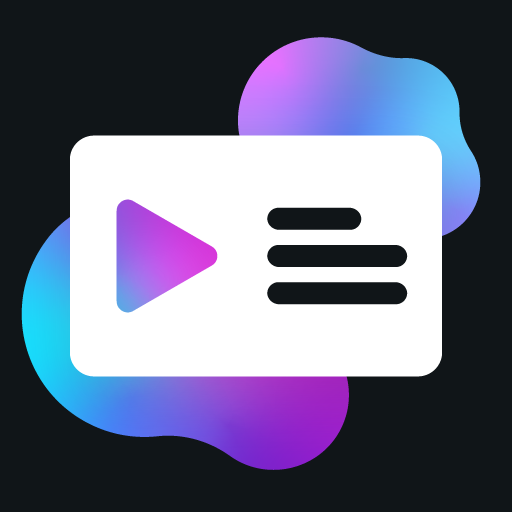PresenceData Interface
The PresenceData interface defines the structure of the data that is sent to Discord to display in the user's status. It allows you to customize what information is shown in the Discord Activity.
Structure
The PresenceData interface is a union of two interfaces:
MediaPresenceData: For activities related to media (watching or listening)NonMediaPresenceData: For other types of activities
Both extend the BasePresenceData interface, which contains the common properties.
Properties
Common Properties (BasePresenceData)
| Property | Type | Description |
|---|---|---|
name | string | Name to show in activity (e.g., "YouTube") |
type | ActivityType | Type of activity (Playing, Listening, Watching, Competing) |
stateDisplayType | StatusDisplayType | Controls which field is displayed in the user's status text in the member list |
details | string | Node | null | Top row of the status |
detailsUrl | string | null | URL that is linked when clicking on the details text |
state | string | Node | null | Bottom row of the status |
stateUrl | string | null | URL that is linked when clicking on the state text |
startTimestamp | number | Date | null | Timestamp for the start of the activity (shows time as "elapsed") |
endTimestamp | number | Date | null | Timestamp until the end of the activity (shows time as "remaining") |
largeImageKey | string | Blob | HTMLImageElement | null | Large profile artwork. Preferably a direct URL to an image (e.g., https://example.com/logo.png) |
largeImageUrl | string | null | URL that is opened when clicking on the large image |
smallImageKey | string | Blob | HTMLImageElement | null | Small profile artwork. Preferably a direct URL to an image (e.g., https://example.com/icon.png) |
smallImageUrl | string | null | URL that is opened when clicking on the small image |
smallImageText | string | Node | null | Tooltip for the smallImageKey |
buttons | [ButtonData, ButtonData?] | Array of buttons (max 2) |
Media-Specific Properties (MediaPresenceData)
| Property | Type | Description |
|---|---|---|
type | ActivityType.Listening | ActivityType.Watching | Must be either Listening or Watching |
largeImageText | string | Node | null | Tooltip for the largeImageKey |
Non-Media Properties (NonMediaPresenceData)
| Property | Type | Description |
|---|---|---|
type | Exclude<ActivityType, ActivityType.Listening | ActivityType.Watching> | Cannot be Listening or Watching |
largeImageText | never | Not allowed for non-media activities |
ButtonData Interface
The ButtonData interface defines the structure of buttons that can be added to the presence.
| Property | Type | Description |
|---|---|---|
label | string | Node | null | Text for the button |
url | string | HTMLAnchorElement | null | URL of button link |
ActivityType Enum
The ActivityType enum defines the types of activities that can be displayed.
| Value | Description | Example |
|---|---|---|
Playing | Shows as "Playing [name]" | "Playing Minecraft" |
Listening | Shows as "Listening to [name]" | "Listening to Spotify" |
Watching | Shows as "Watching [name]" | "Watching YouTube" |
Competing | Shows as "Competing in [name]" | "Competing in a tournament" |
StatusDisplayType Enum
The StatusDisplayType enum controls which field is displayed in the user's status text in the member list.
| Value | Description | Example |
|---|---|---|
Name | Display the activity name | "Playing [name]" |
State | Display the state field | "Listening to [state]" |
Details | Display the details field | "Watching [details]" |
Examples
Basic Presence
const presenceData: PresenceData = {
details: 'Browsing the homepage',
state: 'Reading articles',
largeImageKey: ActivityAssets.Logo,
startTimestamp: browsingTimestamp
}Media Presence (Watching)
const presenceData: PresenceData = {
type: ActivityType.Watching,
details: 'Watching a video',
state: 'Video Title',
largeImageKey: ActivityAssets.Logo,
largeImageText: 'Website Name',
};
[presenceData.startTimestamp, presenceData.endTimestamp] = getTimestampsFromMedia(document.querySelector('video'))Special Season and Episode Formatting
When using ActivityType.Watching, Discord provides special formatting for TV shows with seasons and episodes. If you set the largeImageText property to follow the pattern "word digit, digit", Discord will automatically display a special season and episode indicator in "S1E2" format.
For example:
// This will display a special season and episode indicator in Discord
presenceData.type = ActivityType.Watching
presenceData.largeImageText = 'Season 2, Episode 5'The important part is the pattern: any word, followed by a space, followed by a digit, followed by a comma and space, followed by another digit. While you can use "Season 2, Episode 5" as shown above, the actual word doesn't matter - Discord automatically detects this pattern and converts it to "S2E5" format in the display.
This special formatting only works when the activity type is set to ActivityType.Watching.
Here's how it looks in Discord:
Note: This image shows how Discord displays the special season and episode indicator (S1E2) when using the correct formatting pattern.
Presence with Buttons
const presenceData: PresenceData = {
details: 'Reading an article',
state: 'Article Title',
largeImageKey: ActivityAssets.Logo,
buttons: [
{
label: 'Read Article',
url: 'https://example.com/article'
},
{
label: 'Visit Website',
url: 'https://example.com'
}
]
}Notes
- The
detailsandstatefields have a maximum length of 128 characters. - Button labels have a maximum length of 32 characters.
- Button URLs must be valid HTTPS URLs.
- You can have a maximum of 2 buttons.
- The
startTimestampandendTimestampcan be provided as either a Unix timestamp in milliseconds or a Date object. - If both
startTimestampandendTimestampare provided, only theendTimestampwill be used to show "remaining" time.