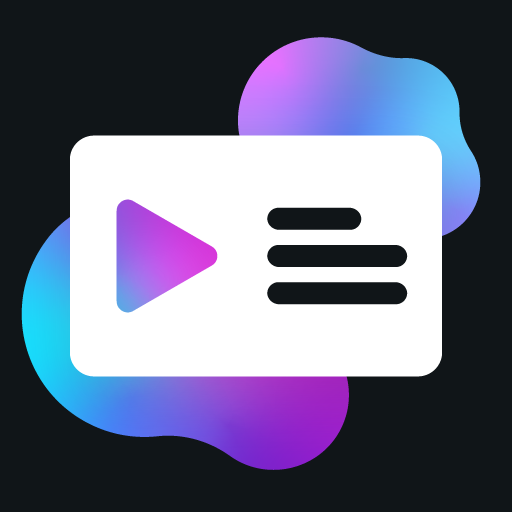Media Activity Example
This page provides an example of a PreMiD Activity for a media website. This example shows how to create an activity that displays what the user is watching or listening to, including media controls and timestamps.
Basic Structure
A media activity consists of two files:
metadata.json: Contains information about the activitypresence.ts: Contains the code for the activity
metadata.json
{
"apiVersion": 1,
"author": {
"name": "Your Name",
"id": "your_discord_id"
},
"service": "MediaExample",
"description": {
"en": "MediaExample is a website for watching videos and listening to music."
},
"url": "mediaexample.com",
"version": "1.0.0",
"logo": "https://i.imgur.com/XXXXXXX.png",
"thumbnail": "https://i.imgur.com/YYYYYYY.png",
"color": "#FF0000",
"category": "videos",
"tags": ["video", "music", "media"]
}presence.ts
import { Assets, getTimestampsFromMedia } from 'premid'
// Use direct URLs for image assets
const presence = new Presence({
clientId: 'your_client_id'
})
enum ActivityAssets {
Logo = 'https://example.com/logo.png'
}
// Create browsing timestamp outside UpdateData to maintain consistent timing
let browsingTimestamp = Math.floor(Date.now() / 1000)
let wasWatchingVideo = false
presence.on('UpdateData', async () => {
// Use destructuring for document.location
const { pathname, hostname, href } = document.location
const presenceData: PresenceData = {
largeImageKey: ActivityAssets.Logo
}
// Get the video element
const video = document.querySelector('video')
if (video && video.readyState > 0) {
// Get video information
const title = document.querySelector('.video-title')?.textContent || 'Unknown video'
const author = document.querySelector('.video-author')?.textContent || 'Unknown author'
const isPlaying = !video.paused
// Set the activity type to Watching
presenceData.type = ActivityType.Watching
// Set the details and state
presenceData.details = title
presenceData.state = `By ${author}`
// Set the large image text
presenceData.largeImageText = 'MediaExample'
if (isPlaying) {
// Set the small image key and text for playing state
presenceData.smallImageKey = Assets.Play
presenceData.smallImageText = 'Playing'
// Calculate timestamps using destructuring
[presenceData.startTimestamp, presenceData.endTimestamp] = getTimestampsFromMedia(video)
}
else {
// Set the small image key and text for paused state
presenceData.smallImageKey = Assets.Pause
presenceData.smallImageText = 'Paused'
}
// Add buttons
presenceData.buttons = [
{
label: 'Watch Video',
url: document.location.href
},
{
label: 'Visit Channel',
url: document.querySelector('.channel-link')?.getAttribute('href') || document.location.href
}
]
}
else {
// User is browsing the website
// Only update browsing timestamp when changing from watching to browsing
if (wasWatchingVideo) {
browsingTimestamp = Math.floor(Date.now() / 1000)
wasWatchingVideo = false
}
presenceData.details = 'Browsing'
presenceData.state = 'Looking for videos'
presenceData.startTimestamp = browsingTimestamp
}
// Update wasWatchingVideo state for the next update
if (video && video.readyState > 0 && !video.paused) {
wasWatchingVideo = true
}
// Set the activity
if (presenceData.details) {
presence.setActivity(presenceData)
}
else {
presence.clearActivity()
}
})How It Works
- We import the
getTimestampsFromMediaandAssetsfrom thepremidpackage. - We use direct URLs for image assets instead of enum constants.
- We create a new
Presenceinstance with a client ID. - We initialize a
browsingTimestampvariable outside the UpdateData event to maintain consistent timing. - We listen for the
UpdateDataevent, which is fired regularly by the PreMiD extension. - We use destructuring to access document.location properties:
const { pathname, hostname, href } = document.location. - We create a
PresenceDataobject with alargeImageKeyproperty using a direct URL. - We get the video element using
document.querySelector("video"). - If a video is found and it's ready to play:
- We get the video title and author from the page.
- We set the activity type to
ActivityType.Watching. - We set the details and state to show the video title and author.
- We set the large image text to the name of the service.
- If the video is playing:
- We set the small image key to
Assets.Playto indicate that the video is playing. - We calculate timestamps using destructuring:
[presenceData.startTimestamp, presenceData.endTimestamp] = getTimestampsFromMedia(video).
- We set the small image key to
- If the video is paused:
- We set the small image key to
Assets.Pauseto indicate that the video is paused.
- We set the small image key to
- We add buttons to link to the video and the channel.
- If no video is found or it's not ready to play:
- We only update the browsing timestamp when changing from watching to browsing.
- We set the details and state to indicate that the user is browsing the website.
- We use the consistent browsing timestamp to show how long the user has been browsing.
- We update the
wasWatchingVideostate for the next update cycle. - Finally, we set the activity using
presence.setActivity().
Handling Different Media Types
You can modify this example to handle different types of media:
For Audio
// Set the activity type to Listening
presenceData.type = ActivityType.Listening
// Set the details and state
// For music, put the song title in details and artist in state
presenceData.details = title
presenceData.state = artist
// Set the small image key to show the playing state
presenceData.smallImageKey = Assets.Play
presenceData.smallImageText = 'Playing'For Live Streams
// Set the activity type to Watching for live streams
presenceData.type = ActivityType.Watching
// For live streams, only use startTimestamp
presenceData.startTimestamp = browsingTimestamp // Use the existing browsingTimestamp
delete presenceData.endTimestamp
// Set the details and state
presenceData.details = title
presenceData.state = 'Live'
// Use the Live asset for small image
presenceData.smallImageKey = Assets.Live
presenceData.smallImageText = 'Live'For TV Shows with Seasons and Episodes
// Set the activity type to Watching for TV shows
presenceData.type = ActivityType.Watching
// Set the details and state
presenceData.details = showTitle
presenceData.state = `S${seasonNumber}:E${episodeNumber} ${episodeTitle}`
// Use the special season and episode formatting in largeImageText
// This will display a special season and episode indicator in Discord (S2E5 format)
presenceData.largeImageText = `Season ${seasonNumber}, Episode ${episodeNumber}`
// Set timestamps if available
[presenceData.startTimestamp, presenceData.endTimestamp] = getTimestampsFromMedia(video)When implemented correctly, Discord will display a special season and episode indicator like this:
Note: This image shows how Discord displays the special season and episode indicator (S1E2) when using the correct formatting pattern. The pattern must be "word digit, digit" but Discord will display it as "S1E2".
Testing
To test this activity:
- Make sure the PreMiD extension is installed in your browser.
- Enable developer mode in the extension settings.
- Add your local activity to the extension.
- Visit a media website that has video or audio elements.
- Check your Discord status to see if it's showing the activity.
Next Steps
This example shows how to create a basic media activity. You can enhance it by:
- Adding support for playlists or albums
- Detecting different types of content (videos, music, podcasts, etc.)
- Adding settings to allow users to customize what information is displayed
- Using iFrames to gather information from embedded media players
Check out the other examples in this section for more advanced usage:
- Activity with Settings: Shows how to add customizable settings to your activity
- Activity with iFrames: Shows how to gather information from iFrames
- Activity with Slideshow: Shows how to create a slideshow that alternates between different presence data