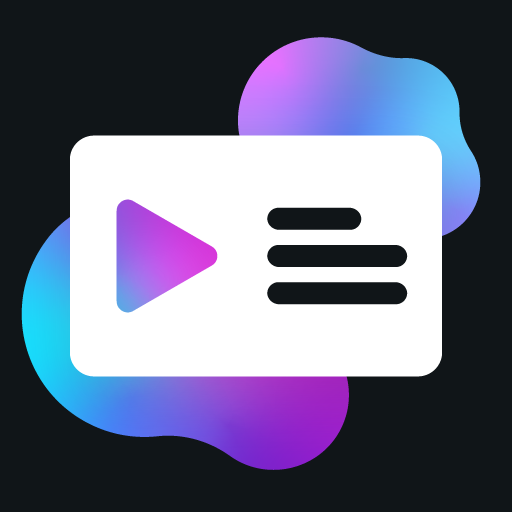Basic Activity Example
This page provides a basic example of a PreMiD Activity. This example shows how to create a simple activity that displays what the user is doing on a website.
Basic Structure
A basic activity consists of two files:
metadata.json: Contains information about the activitypresence.ts: Contains the code for the activity
metadata.json
json
{
"apiVersion": 1,
"author": {
"name": "Your Name",
"id": "your_discord_id"
},
"service": "Example",
"description": {
"en": "Example is a website that does something cool."
},
"url": "example.com",
"version": "1.0.0",
"logo": "https://example.com/logo.png",
"thumbnail": "https://example.com/thumbnail.png",
"color": "#FF0000",
"category": "other",
"tags": ["example", "tag"]
}presence.ts
typescript
const presence = new Presence({
clientId: 'your_client_id'
})
enum ActivityAssets {
Logo = 'https://example.com/logo.png'
}
const browsingTimestamp = Math.floor(Date.now() / 1000)
presence.on('UpdateData', async () => {
const presenceData: PresenceData = {
largeImageKey: ActivityAssets.Logo
}
// Get the current URL path
const path = document.location.pathname
// Set the details based on the current page
if (path === '/') {
presenceData.details = 'Browsing the homepage'
presenceData.state = 'Home'
}
else if (path.includes('/about')) {
presenceData.details = 'Reading about us'
presenceData.state = 'About page'
}
else if (path.includes('/contact')) {
presenceData.details = 'Contacting us'
presenceData.state = 'Contact page'
}
else {
presenceData.details = 'Browsing'
presenceData.state = 'Unknown page'
}
// Add a timestamp to show how long the user has been on the page
presenceData.startTimestamp = browsingTimestamp
// Set the activity
if (presenceData.details) {
presence.setActivity(presenceData)
}
else {
presence.clearActivity()
}
})How It Works
- We create a new
Presenceinstance with a client ID. - We listen for the
UpdateDataevent, which is fired regularly by the PreMiD extension. - We create a
PresenceDataobject with alargeImageKeyproperty, which is the name of the logo file. - We get the current URL path using
document.location.pathname. - Based on the path, we set the
detailsandstateproperties of thePresenceDataobject. - We add a
startTimestampto show how long the user has been on the page. - Finally, we set the activity using
presence.setActivity().
Testing
To test this activity:
- Make sure the PreMiD extension is installed in your browser.
- Enable developer mode in the extension settings.
- Add your local activity to the extension.
- Visit the website you created the activity for.
- Check your Discord status to see if it's showing the activity.
Next Steps
This is a very basic example. You can enhance it by:
- Adding buttons to link to the current page
- Using the
smallImageKeyandsmallImageTextproperties to show additional information - Adding settings to allow users to customize the activity
- Using the
getPageVariablemethod to get information from the page
Check out the other examples in this section for more advanced usage:
- Media Activity: Shows how to create an activity for media websites
- Activity with Settings: Shows how to add customizable settings to your activity
- Activity with iFrames: Shows how to gather information from iFrames
- Activity with Slideshow: Shows how to create a slideshow that alternates between different presence data